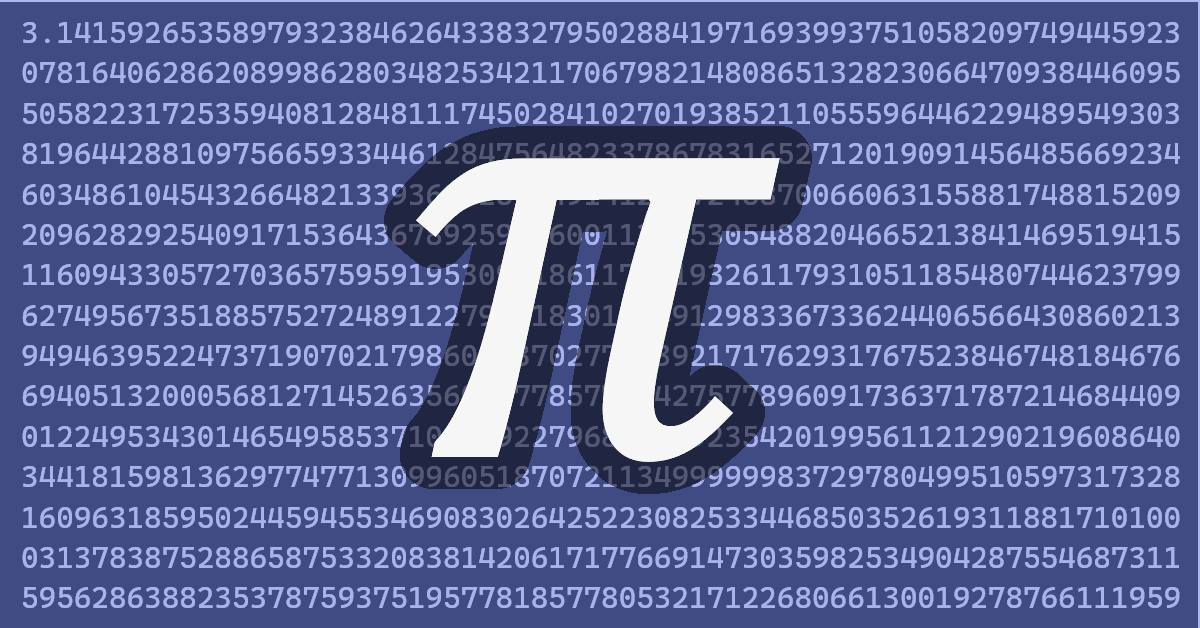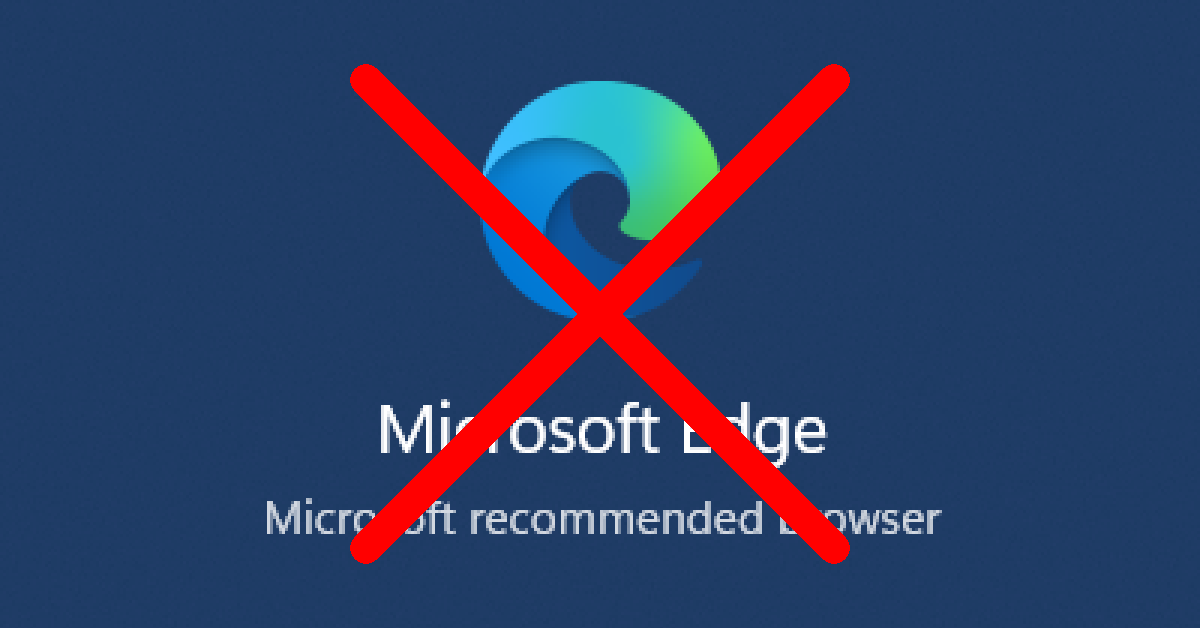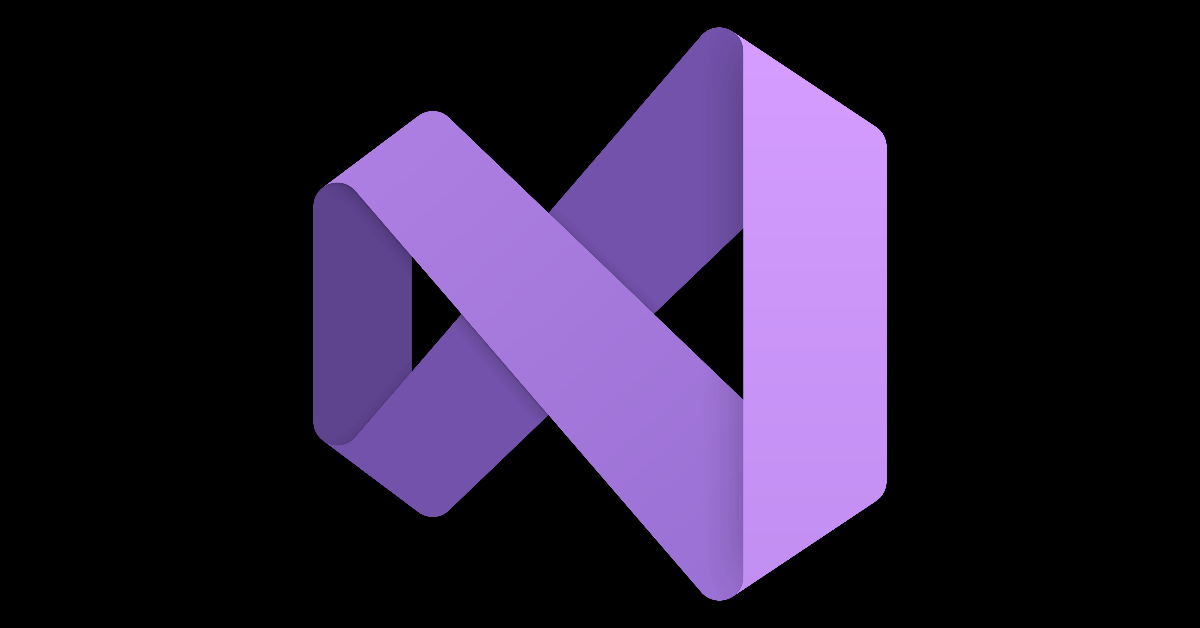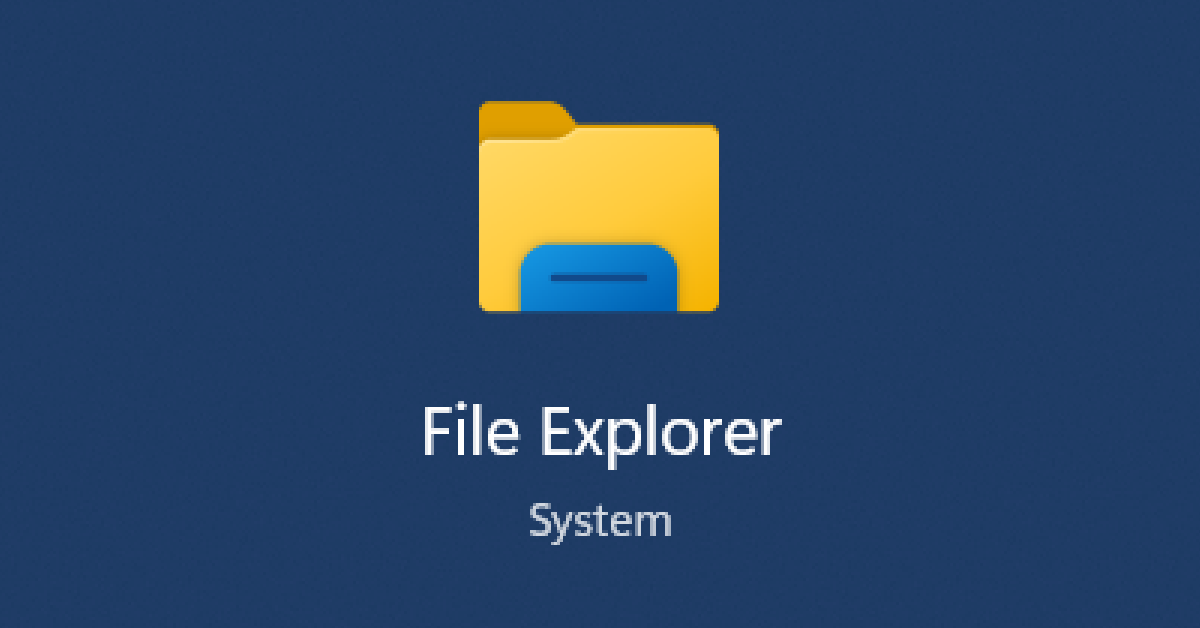March 2021
-
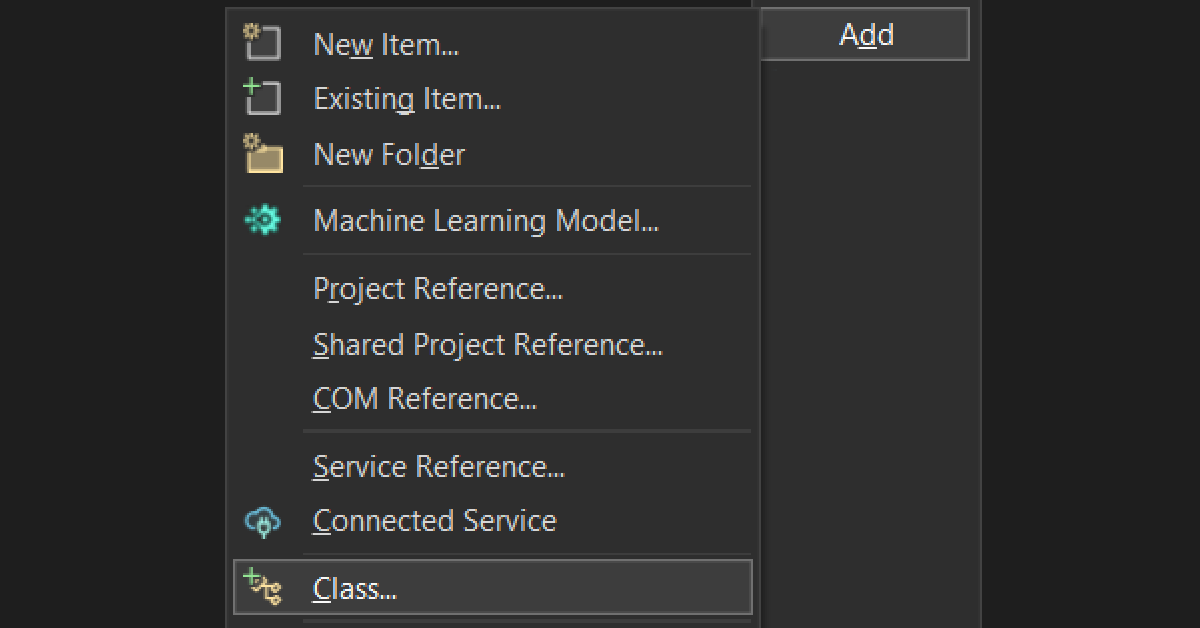
Custom New Class Template
Visual C#

The Easy, Incorrect Way When you add a new class in Visual C#, it is filled with a template. You can change this. Step 1.…

Jason Doucette
The First Pixel.