Visual Studio is one of the best pieces of software on the planet.
However, it has its issues…
Not Following Standards
Visual Studio has been known for decades to implement things their own cool way. Subclassing Windows window and taking control. Not realizing that they are losing all of the decades of effort that smart programmers at Microsoft put into making things standard. Things like the old-school DOS way of copy/paste. My favourite, since it was so easy to do: was to use Cut/Paste as a Copy, then you could Copy the buffer elsewhere. The DOS shortcuts were: Shift+Delete (Cut) and Shift+Insert (Paste). Does this work in Visual Studio? Nope.
Joel Spolsky talked about this long ago in his article, User Interface Design For Programmers.
I’ve seen companies where management prides themselves on doing things deliberately differently from Microsoft. “Just because Microsoft does it, doesn’t mean it’s right,” they brag, and then proceed to create a gratuitously different user interface from the one that people are used to.
It sounds like the Visual Studio team never got the memo.
Mile High Club
Joel’s article even talks about the mile-high GUI concept:
Bruce “Tog” Tognazzini invented the concept of the mile high menu bar … you can slam the mouse up to the top of the screen, without regard to how high you slam it, and it will stop at the physical edge of the screen – the correct vertical position for using the menu. So, effectively, you have a target that is still half an inch wide, but a mile high.
Slam the mouse to the top of a full-screen Visual Studio window, and click a menu item. Notice how it misses? Now try this with any other Windows app invented in the last 25 years. You see the point?
Menu Alignment
Notice how the menus are horribly aligned in Visual Studio:
![]()
Wouldn’t it be better if Visual Studio followed standard GUI design from the past few decades?
![]()
You can achieve this like so:
- Open Registry Editor.
- Go to this location: Computer\HKEY_CURRENT_USER\Software\Microsoft\Windows NT\CurrentVersion\Windows
- Edit MenuDropAlignment.
- Change from 1 to 0.
- Reboot Windows.
![]()
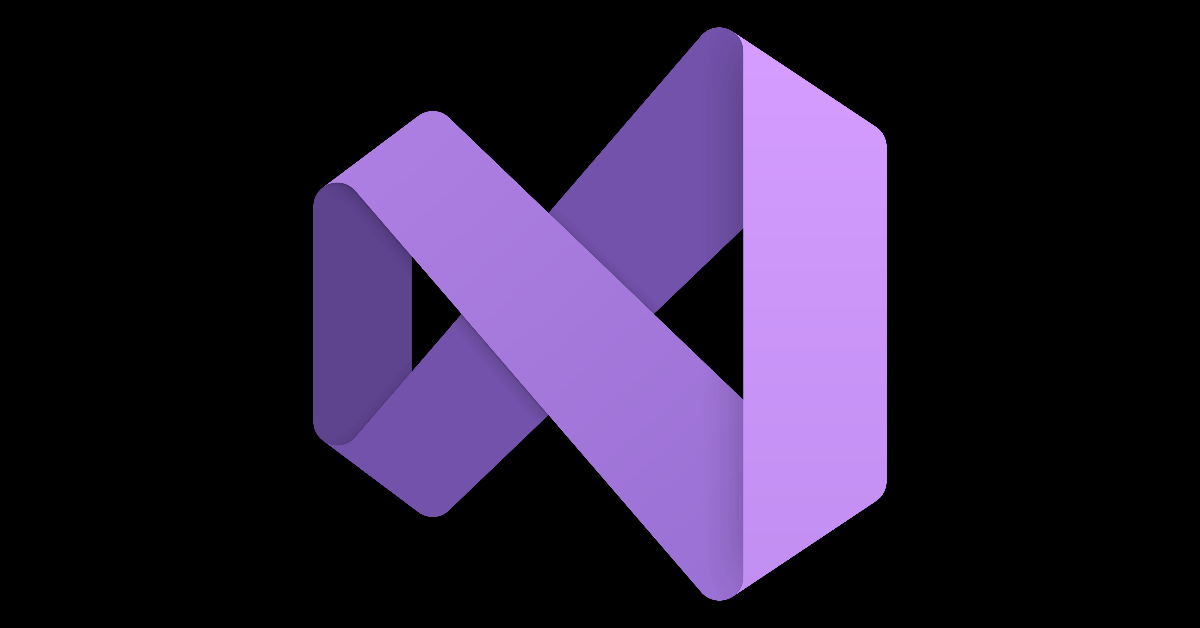


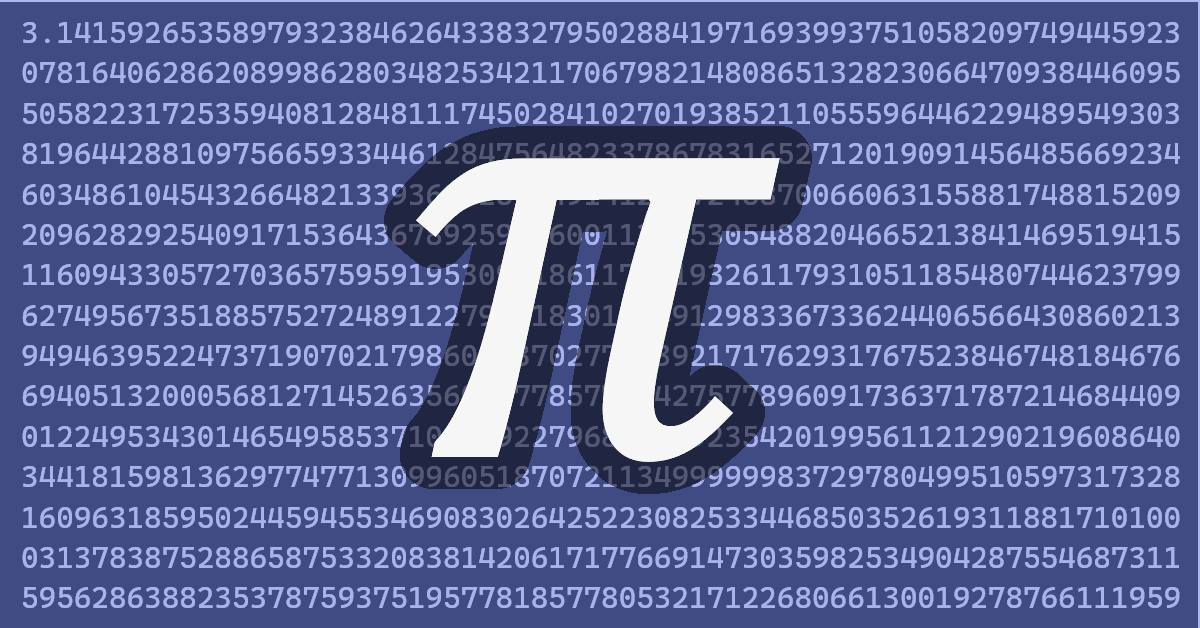

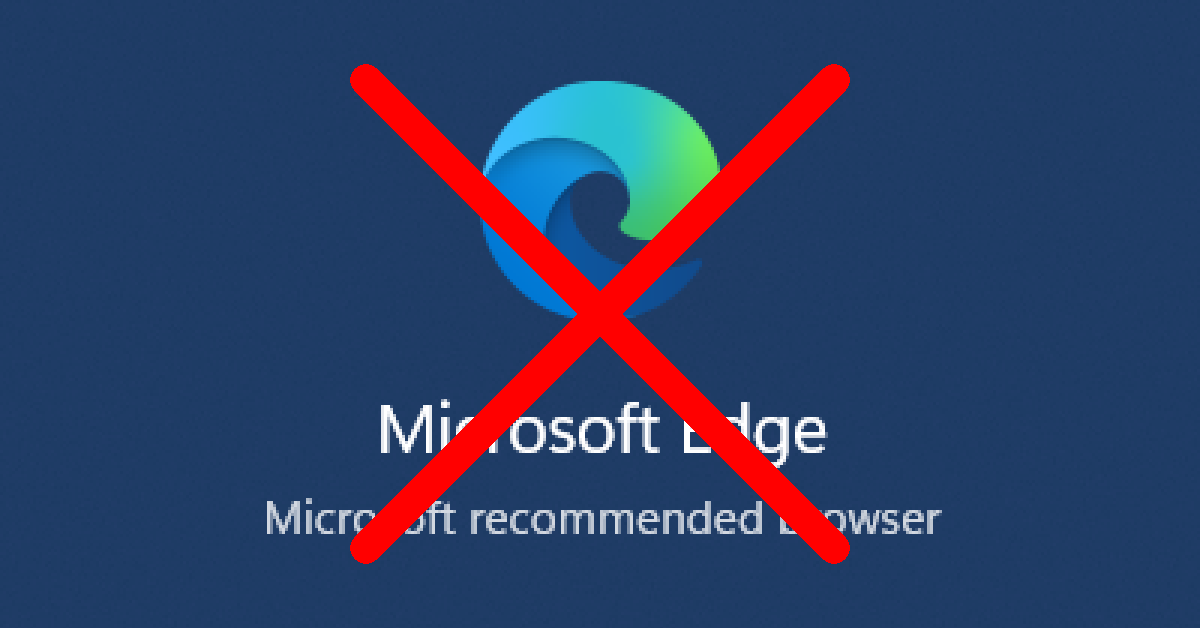
Leave a Reply
You must be logged in to post a comment.