ToolTips Block Clicks
Windows 11 has tooltip pop-ups:
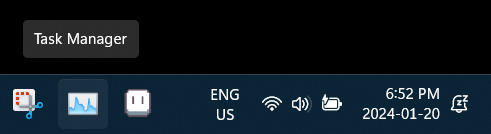
Tooltips actively appear as you mouse over to the action you desire. The pop-up of a mouse hover for a UI element you are not interested in appears in the way of your desired click. They have translucent pixels surrounding their border, which block mouse clicks even when you think you’re clicking past the pop-up. They even often reveal no additional information, such as telling you the close button is the close button.
Examples:
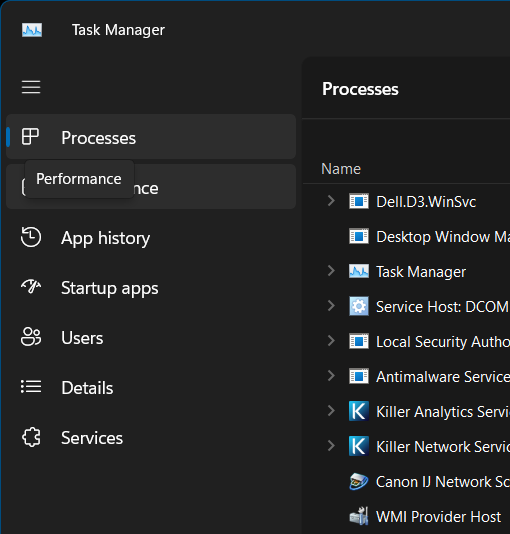
Solution
- Open Registry Editor.
- Navigate to: Computer\HKEY_CURRENT_USER\Control Panel\Mouse
- Edit: MouseHoverTime
- Make sure it is type: REG_SZ
- You may expect REG_DWORD for an integer, but REG_SZ for a text string, is the correct type!
- Set to a large integer value, measured in milliseconds.
- You want it small enough so that it appears when you want it.
- You want it large enough to avoid pop-ups enroute to another UI element.
- Recommend 400 = 0.4 seconds.
- Set to very large, such as 10000 = 10 seconds, if you don’t want them to appear at all.
- You may need to restart Windows for it to take effect.
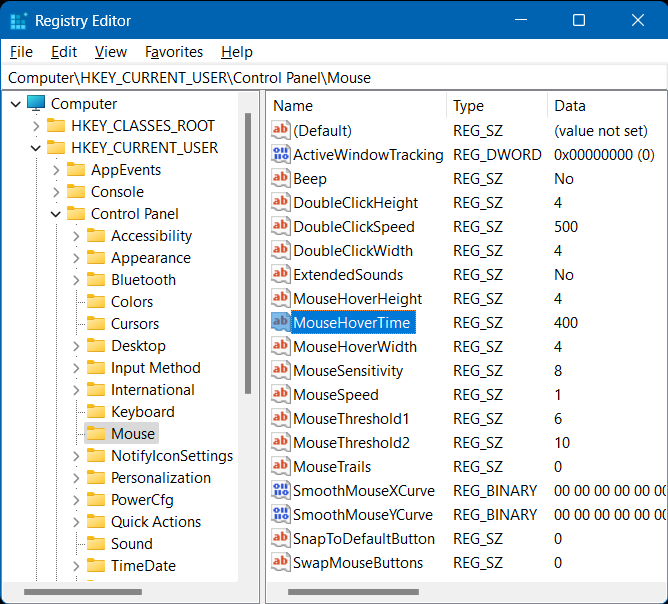
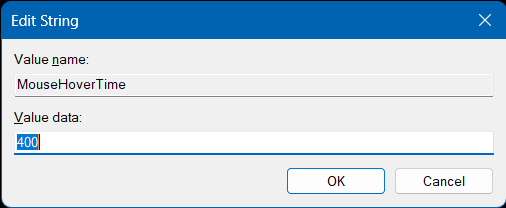
Additional Resources
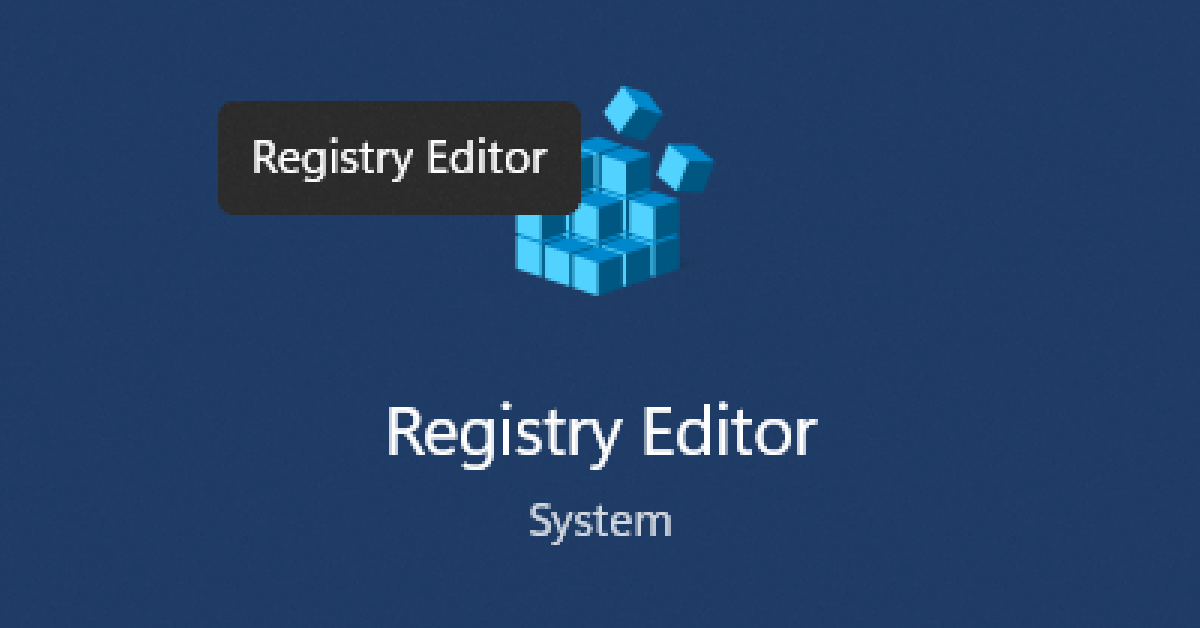


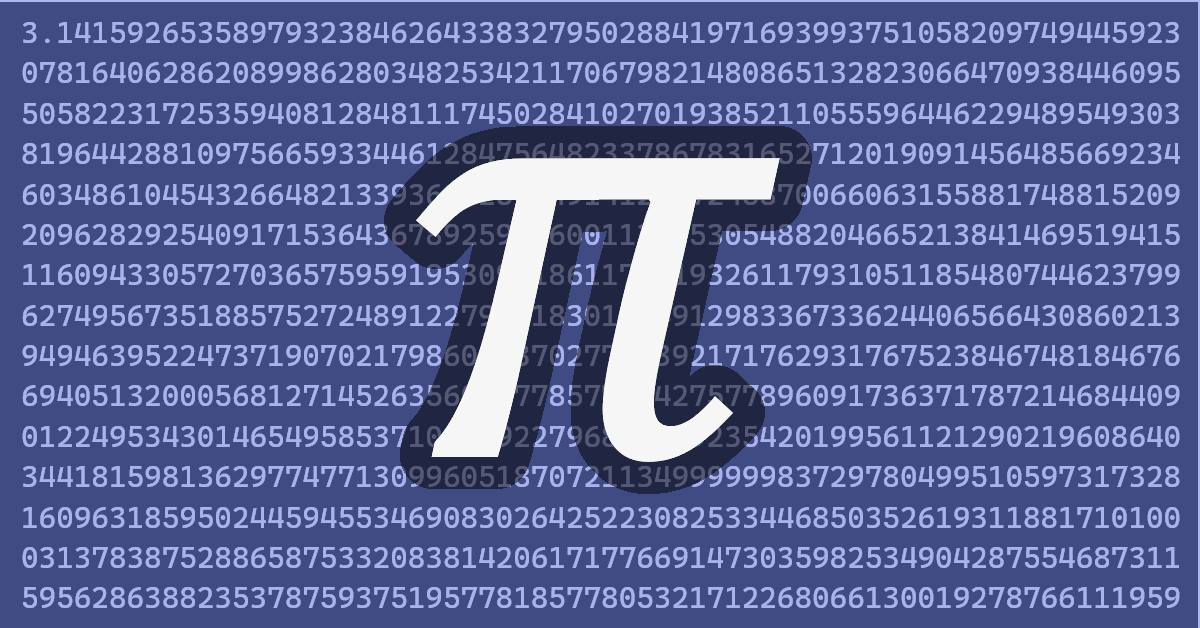

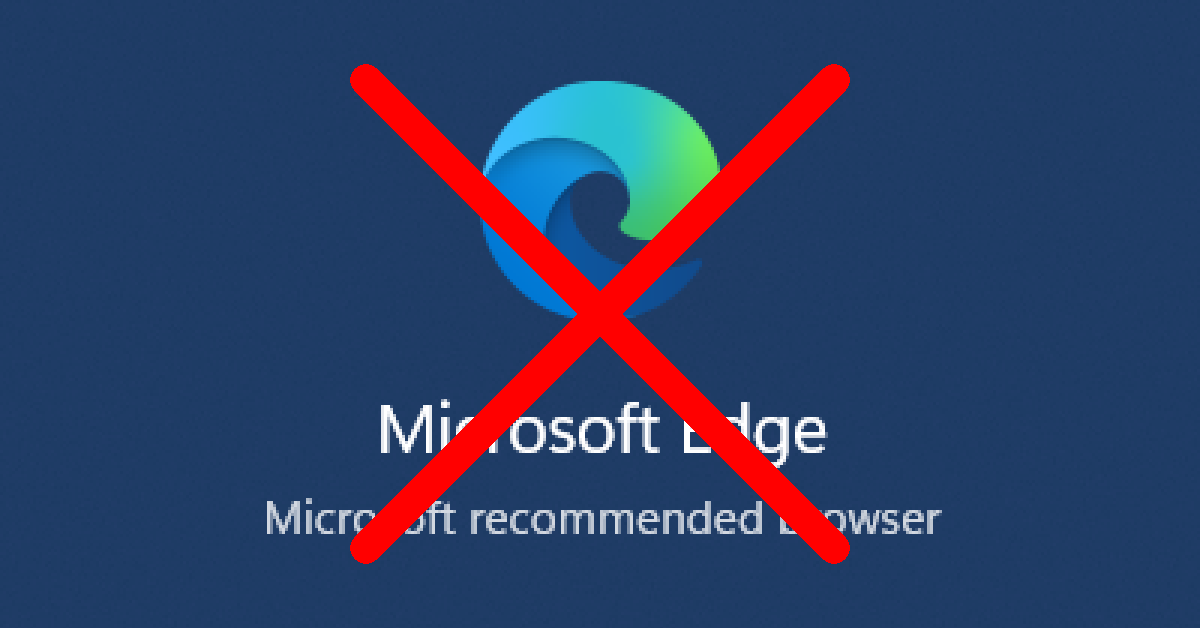
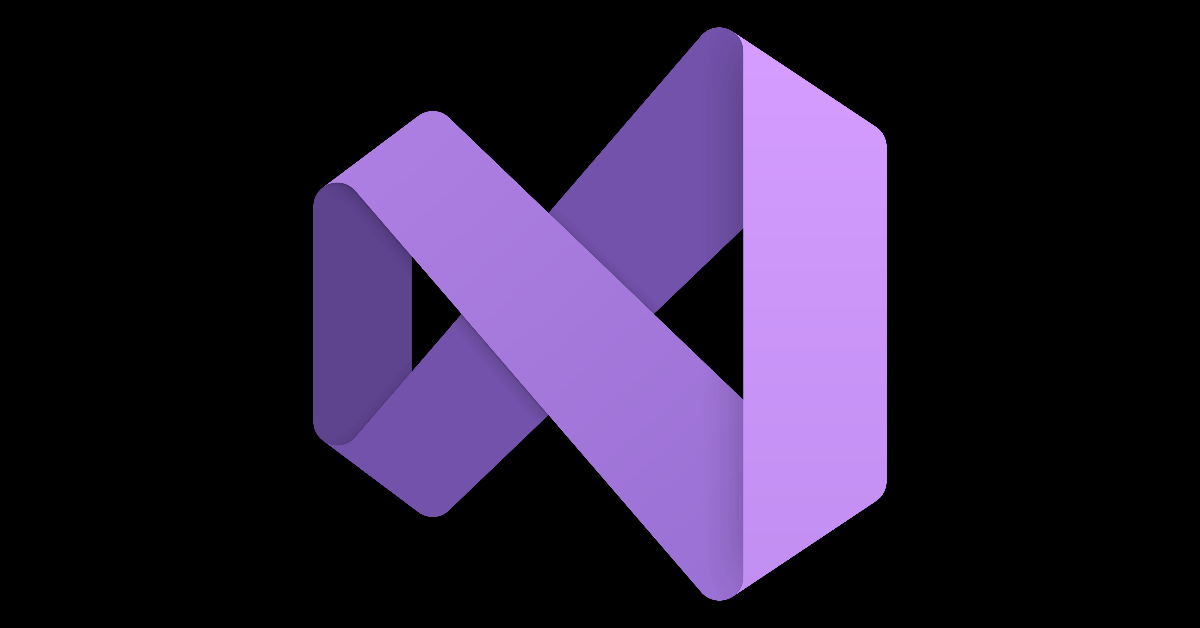
Leave a Reply
You must be logged in to post a comment.